WhatsApp for iOS brings call waiting, redesigned Chats screen, extended Braille typing support
Every now and then, WhatsApp releases a major update for its popular messaging app of the same name with some significant visual changes to the app. In the most recent instance of such an update for iOS, the app comes with support for call waiting, a refreshed Chats screen, and the ability to send messages directly from the Braille keyboard when the device is set to VoiceOver mode. WhatsApp recently received a feature that allows the user to control privacy settings for group chats. This lets them set who can add them to new group chats without an invitation.
The aforementioned enhancements can be found in the latest version of WhatsApp for iOS, i.e., version 2.19.120. You can update to the latest version of WhatsApp manually on your iOS device by visiting the App Store. In the store, search for WhatsApp and hit the update button; it’ll show up if the app hasn’t already been updated automatically. Launch WhatsApp after the update process is complete and you should see the refreshed Chats screen. The profile picture of each user in the chat list is now larger, making it easier to tap on the list items.
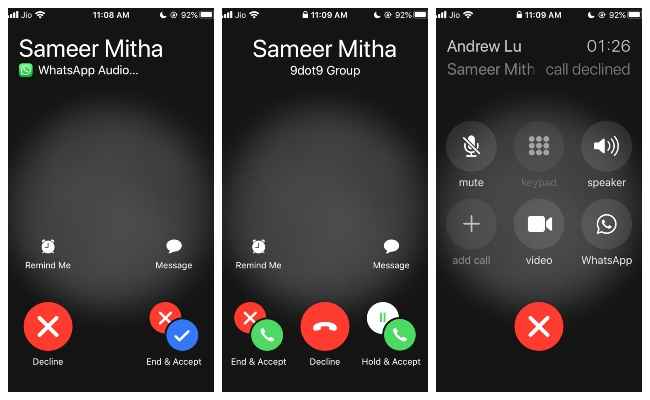
Call waiting works on both WhatsApp and regular calls
The new update also brings support for call waiting, something frequent callers on WhatsApp will appreciate. If you receive a call while you’re already on a WhatsApp call, you’ll be shown options to either ‘End & Accept’, ‘Decline’, or ‘Hold & Accept’ it. This new feature works on WhatsApp and regular calls alike. Lastly, WhatsApp now comes with the ability to send messages directly from the Braille keyboard when the device is set to VoiceOver mode. But for this to work, Braille screen input must be enabled in Settings > Accessibility > VoiceOver.
WhatsApp recently introduced privacy settings for group chats in iOS and Android. This allows the user to decide who has the right to add them in new group chats without an invitation. This setting can be modified by visiting WhatsApp Settings > Account > Privacy > Groups. Here, the user can choose to let either everyone or only their contacts (with a few custom exceptions) add them to group chats without sending a private invitation first.
from Ten9Tech 1
Via Mishraji Technical

